Create your own maps: A beginner's guide to data formats
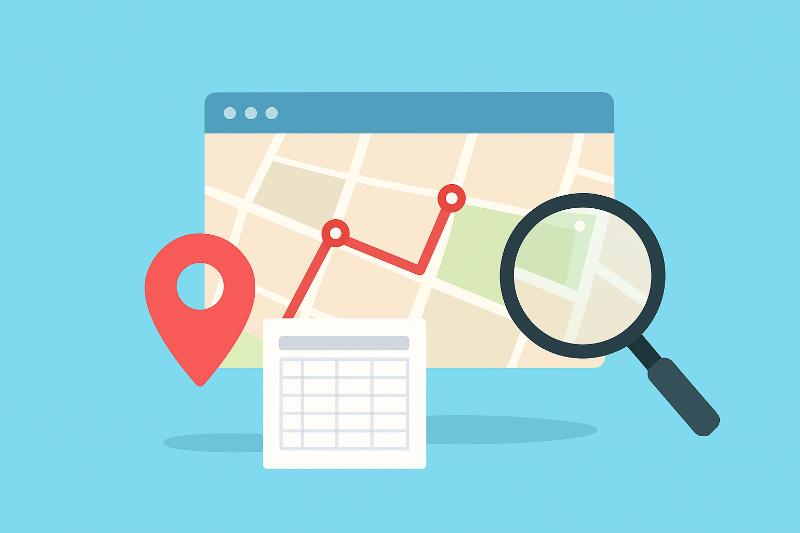
When someone starts working with digital maps, a key question arises: in what format should I save and view the information? The answer depends on what type of map you want to make (points, lines, or polygons) and how you plan to open it. Here, we’ll explain it simply so you don’t need to be a cartography expert.
The Step-by-Step Process (Before Choosing a Format)
First, prepare your information. If you’re going to map point locations, a spreadsheet with two columns—latitude and longitude—is sufficient. That CSV or Excel file becomes the base of your map.
If you want lines or polygons and don’t have them drawn, you have two options. One is to create your own geometries: in programs like QGIS or Google Earth, you can manually trace routes or delimit areas and save them as KML or GeoJSON, which are geographic data formats.
The other is to download them from open sources: many governments and public data portals offer layers of neighborhoods, municipalities, roads, or rivers in ready-to-use formats (GeoJSON, Shapefile, or GeoPackage). Sites like datos.gov.co and OpenStreetMap are common starting points.
Next, you must choose which program you’ll use to open the map. To get started without complications, Google My Maps and Google Earth allow you to directly upload CSV and KML files from your browser. If you want more control, QGIS (which is free) opens and edits Shapefile, GeoJSON, and GeoPackage. There are also web options like Flourish or Kepler.gl, where you can drag and drop the file and see the result instantly.
Finally, load the file into your chosen tool and let the software automatically draw the points, lines, or polygons. If you used a spreadsheet with coordinates, make sure the columns are clearly labeled “latitude” and “longitude” so the system can recognize them without any trouble.
What Format to Choose Based on the Type of Map
For point maps, the simplest and most universal format is a CSV or Excel file with latitude and longitude. This table works in Google My Maps, Datawrapper, and QGIS, and it prevents you from having to deal with more technical files when you’re just starting out.
For line maps (routes, road networks, rivers), Shapefile, GeoJSON, or KML work well. Shapefile is a classic that many institutions still require; GeoJSON is ideal if you plan to publish it on the web; and KML shines when you want to easily open routes in Google Earth.
For polygon maps (neighborhoods, municipalities, zones), the most convenient format today is GeoPackage because it saves everything in a single file and handles large projects without a mess. If you work with public entities or older repositories, Shapefile is still a valid option. And if you’re looking for a quick visualization in Google Earth, a KML file can also work.
Getting started in the world of maps is easier than it seems. If you want to learn more about creating data visualizations, visit our blog for more tips and tricks. And if you’re ready to get to work, start creating your own maps with our free data visualization program. Start now!